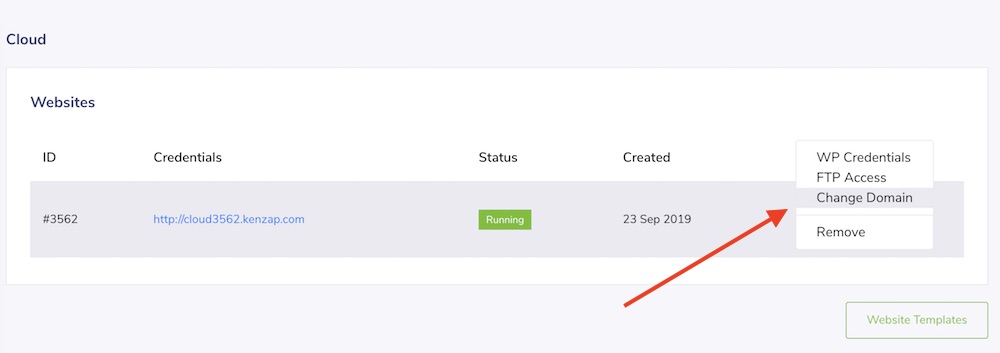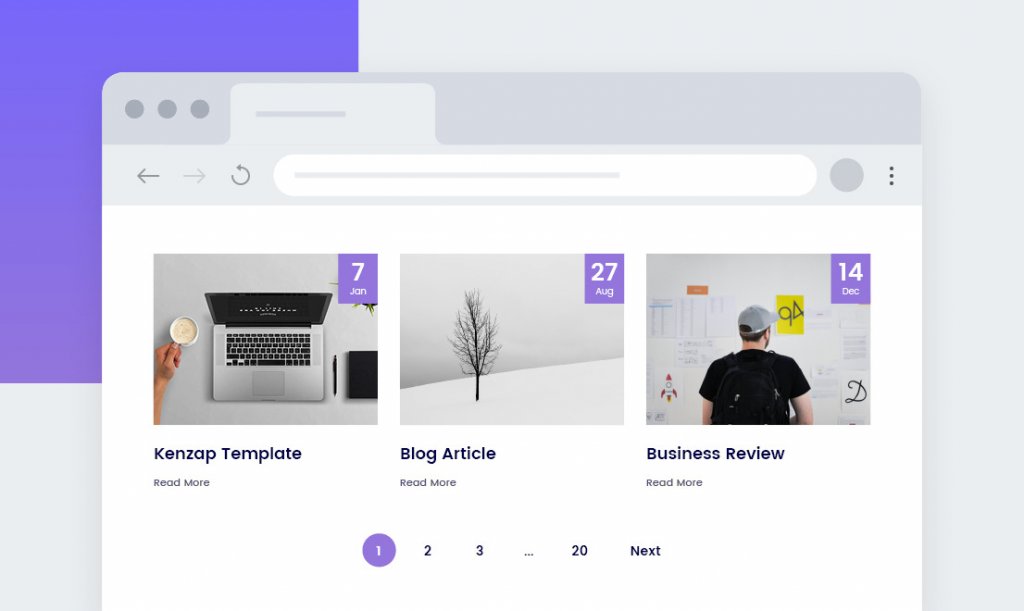
Do you want to create a beautiful, modern and minimalist blog to publish content under your brand? This guide will explain you how to do this in less than 30 seconds.
Most of the guides focus on things that are less significant in the beginning, for example, finding a hosting company, registering a domain name, purchasing WordPress theme, installing and troubleshooting it.
One Click Installation
With latests technologies in mind these steps can be simplified to just one button click. For example, click on Create Blog Website button below.
And your fully functional open source WordPress website with all the required components is installed and ready to go.
Note that Kenzap Cloud is not a closed platform like Wix or Squarespace. The code is open source and can be migrated to any hosting provider in future. You can use it as a playground without worrying of doing something wrong.
WordPress Credentials
Once you click on the button above you will be redirected to your account page. You will see a window with WordPress credentials. Use them to access your WordPress dashboard.
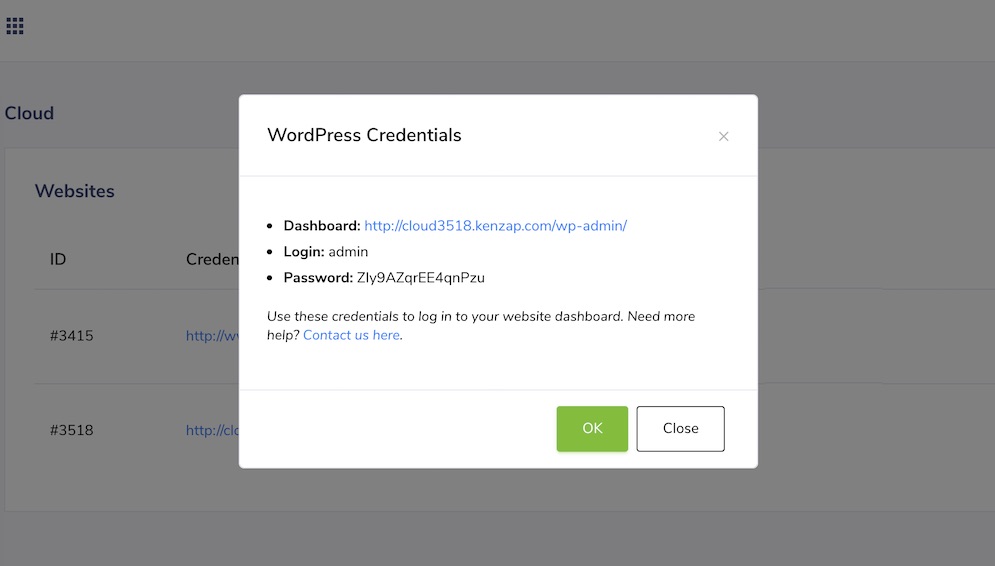
First Blog Post
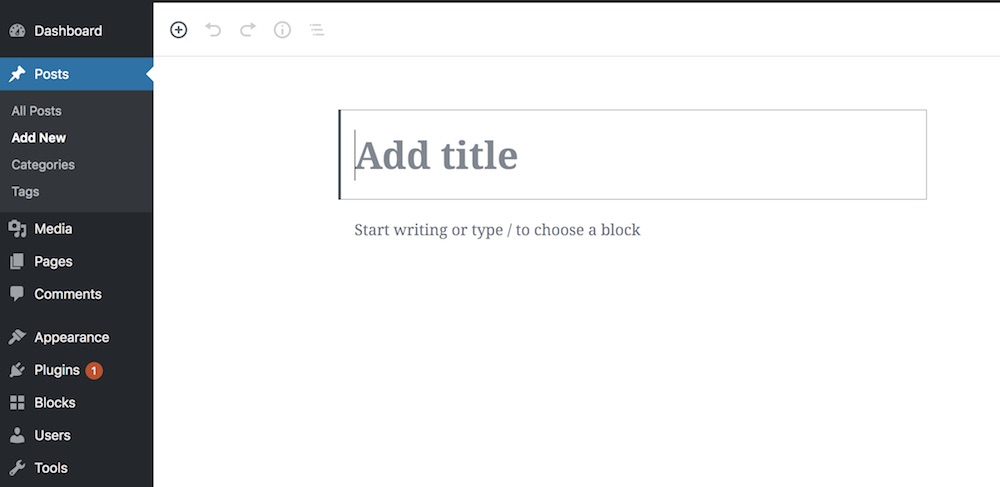
Once you log in to your WordPress dashboard go to Posts > Add New in oder to publish your first content.
Now provide your title, add categories and featured image from the pane on the right side. In order to enter textual information just start typing on top of the start writing or type / to choose a block placeholder.
Content Formatting
Notice the plus sign when you hover the content editing area or another sign in the top left corner of your screen. Click on it to add:
- Headings
- Images
- Embeds like Youtube or Spotify
- Ordered or unordered lists like this one
- Quotes and much more
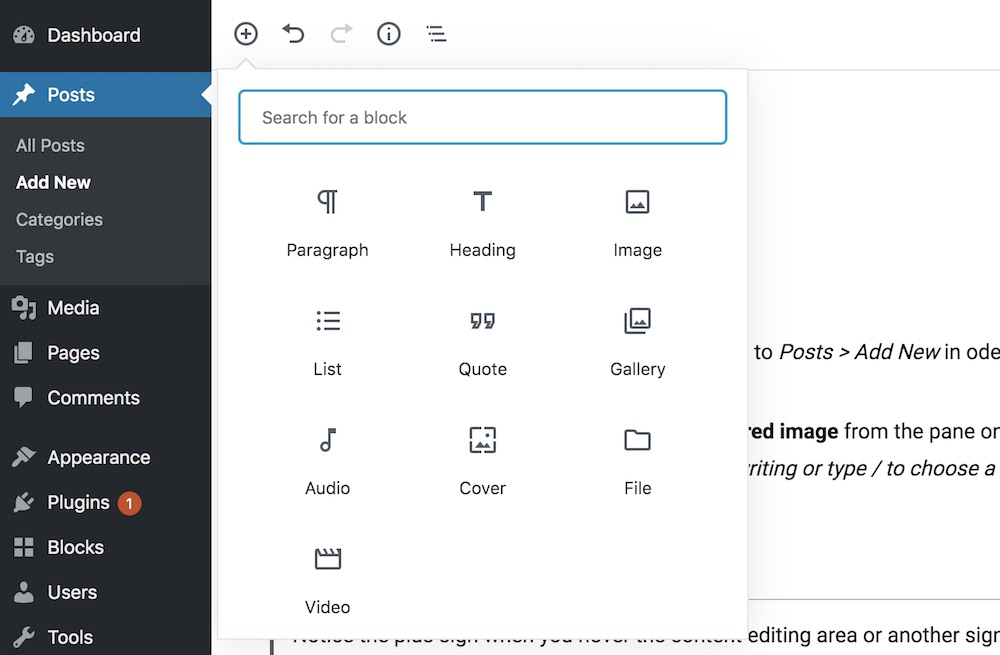
Post Publishing
Now that you have properly formatted you blog post by using mentioned tools above click on Publish and then view post to preview your page.
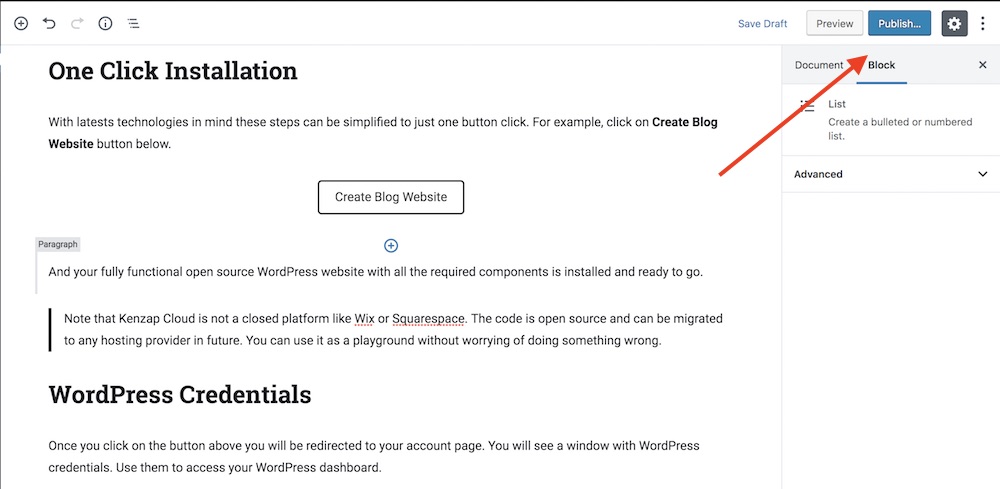
Blog Post Layouts
This installation comes with 9 different blog post layouts. For example you can choose from:
- Blog grid with small preview images
- 4 image grid with landscape or portrait image orientation
- Carousel blog
- Masonry blog
- Blog list or grid with overlapping title
To list all blog layout variations go to Pages section and find these layout examples, Blog 1/1, blog 1/2 etc.
Connecting Domain
If you feel that final results satisfy you can finally connect your domain name. First register it with any registrar provider then under your Kenzap Cloud account click on Option > Change Domain and follow further instructions on how to link registered domain with your blog.