If you have just purchased a theme on Themeforest from wp_asia and want to install it with demo content according to demo preview please carefully follow all 4 steps of this guide.
1. Install WordPress
Before installing the theme, you need to install WordPress. Once you have installed WordPress and logged in to admin panel, you can install the theme. There are two ways how to install WordPress theme:
- Upload it via WordPress admin panel.
- Upload it via FTP directly to your server.
2. Install Theme via WordPress
Go to Appearance > Themes section of your admin panel and click on “Add New” button.
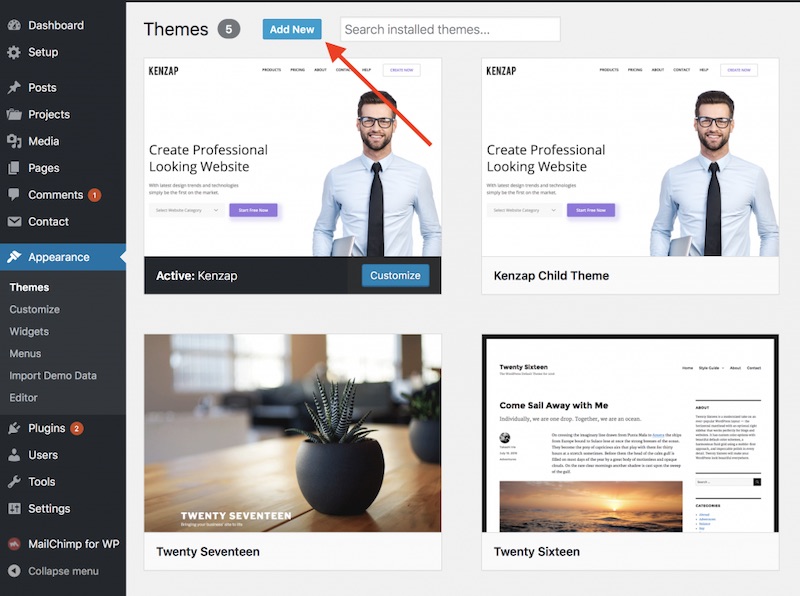
Once the Add New button is clicked continue with “Upload Theme” button. Click “Browse” and choose the theme archive on your computer then click “Install Now”.
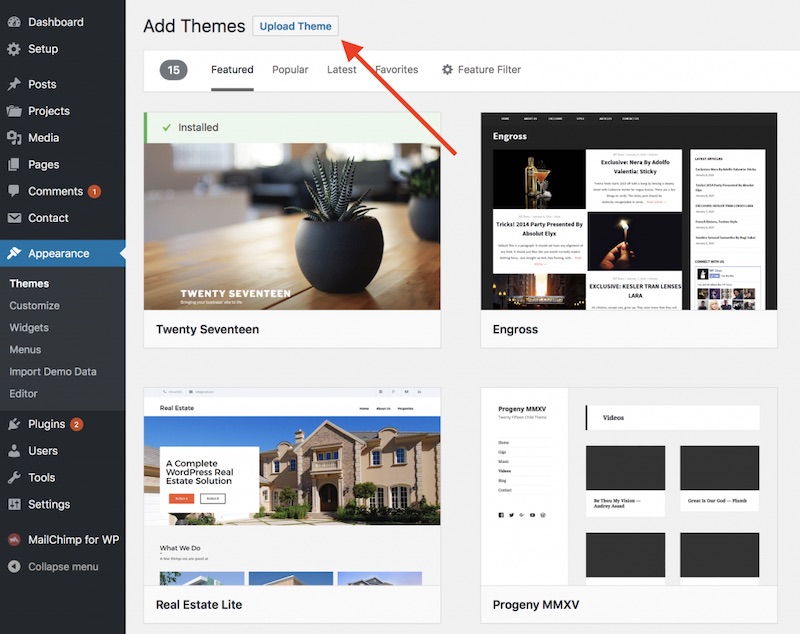
Please make sure you are not choosing the entire theme archive that you have downloaded from Themeforest or other resource, you should only use the theme archive file itself.
3. Install Bundled Plugin
In order to make sure that theme is complaint with WordPress standards demo content and its layouts are moved into plugin territory.
Bundled plugin comes with your purchase package and has the following structure: themename-plugin.zip or, for example, madang-plugin.zip.
Go to Plugins > Add New > Upload Plugin section of your admin panel. Install and activate this bundled plugin.
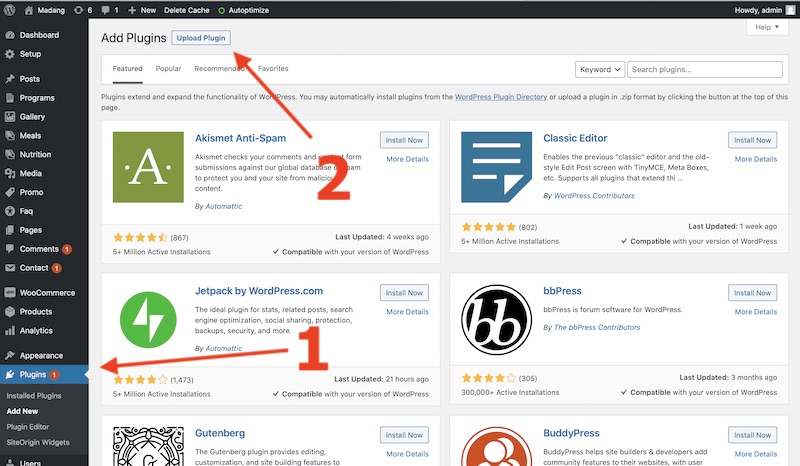
4. Installing Demo Content
Once the theme, child-theme and its bundled plugin (if it comes in purchase package) are installed you can continue with demo content installation. Go to Setup > Setup Wizard section of your admin panel and follow installation instructions.
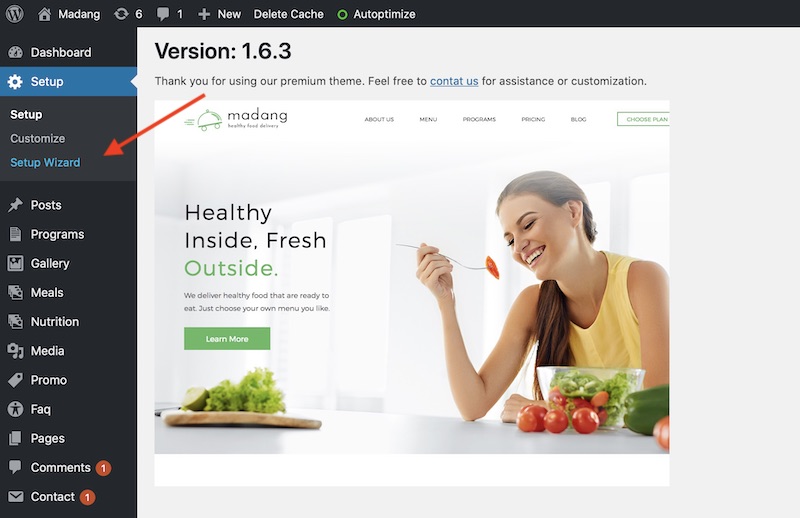
If you experienced any difficulties during installation please check troubleshooting article.
Alternative Methods
To upload your theme via FTP, you need to unzip and copy all the files from “Themename.zip” folder to wp-content/themes/themename directly on the server (use only lower case letters!).
After this step is done your theme will be available for activation in WordPress admin panel: Appearance > Themes. Activate it by clicking “Activate”.
Before activating disable all your plugins except “Themename-plugin.zip” should it come together with your purchase package.
To upload your theme bundled plugin via FTP, you need to unzip and copy all the files from “Themename-plugin.zip” folder to wp-content/plugins/themename directly on the server (use only lower case letters!).
For correct functionality, please, make sure that you consider all of the following:
- There are no nested folders like: /wp-content/themes/themename/themename. A correct path will look like: /wp-content/themes/themename.
- You should not copy entire theme archive you have downloaded from Themeforest or other resource to your server – only unzipped themename.zip, themename-child.zip, themename-plugin.zip.
- Do not rename the theme on your server. Theme names like /wp-content/themes/themename1 or any other are inappropriate. Please make sure the theme folder is called themes/themename.
- Use only lower case letters.
If you’ve faced an error in the process of theme activation, please, make sure you have followed our instructions carefully. Your server settings may restrict some theme features, so you can try contacting your hosting support for help. If the issue persists, disable all plugins and try again. Also feel free to contact support team we will be happy to assist you or provide installation services for a discounted price.