Sekolah theme allows you to create custom range and style calendars. Feel free to use calendars for:
- social activity events
- lesson timetable
- examination and sessions timetable
- school and college needs
- workflow organization
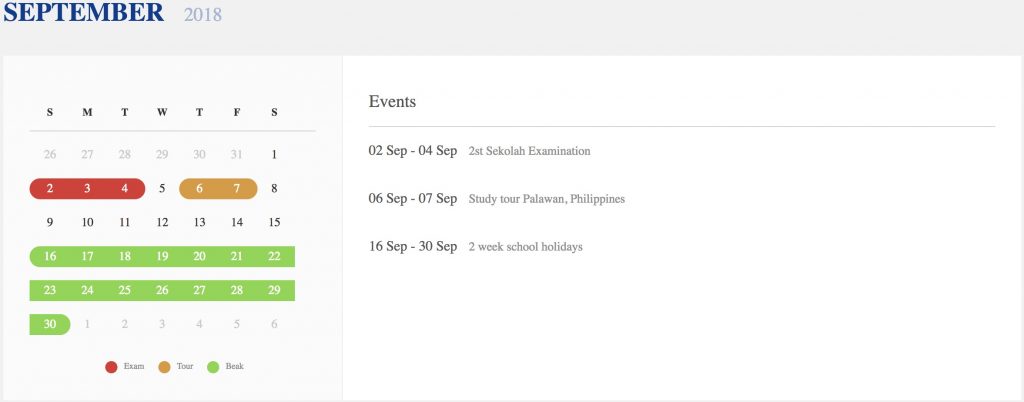
In order to ensure extra calendar functionality Sekolah theme adds custom calendar post type to your WordPress. Each month of the calendar is declared individually under Calendars section of your WordPress admin. Go to Calendars > Add New to create first month of your calendar and fill in the following fields and settings:
- Title
- Text (optional)
- Calendar month
- Calendar year
- Category – used to combine individually defined month records into single calendar.
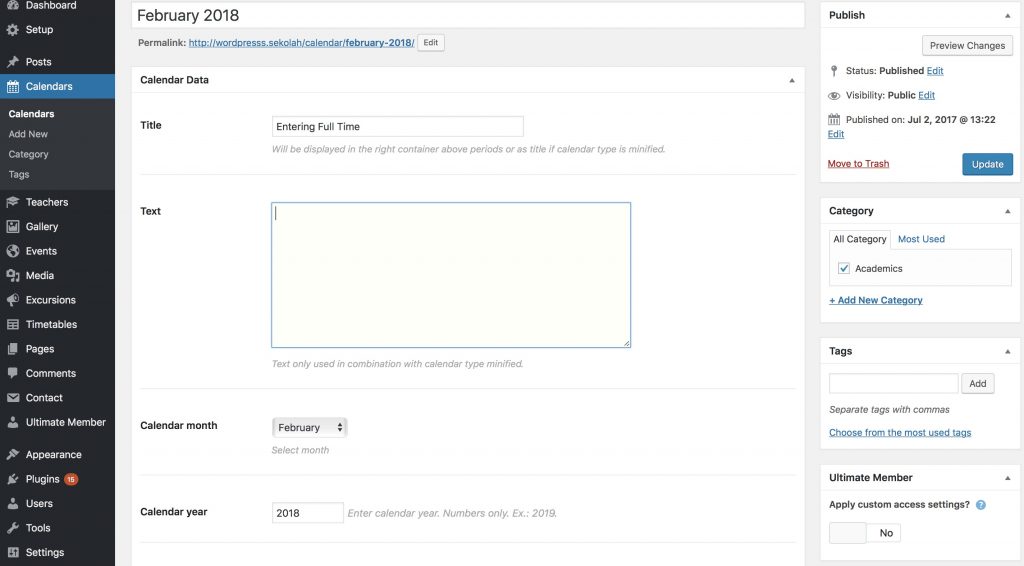
Once basic settings are defined you can add calendar ranges to highlight some specific dates in different colors with brief description in the right container. To create calendar date range click Add Another Row button and fill in the following fields:
- Period title
- Period from
- Period till
- Period color
- Color title

Repeat same action to create more ranges for your calendar. Note that calendar date ranges should not overlap. Once the month is created repeat similar actions to create other months of the year. Make sure that you add your month to the same category under Categories tab.
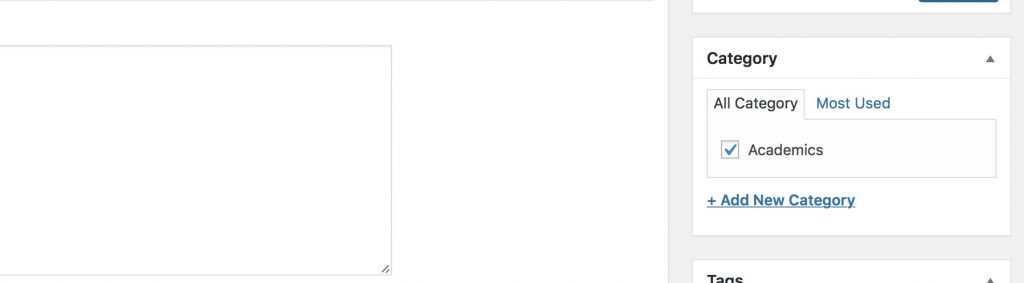
Once calendar is declared its time to publish it on your website. For this purpose you need to add Sekolah Calendar widget to your page. Go to Pages > Add New > Add Widget > Sekolah Calendar to add calendar widget. Disable Title, Wide Content and Transparent Header settings should be checked. Refer to the image below to see example.
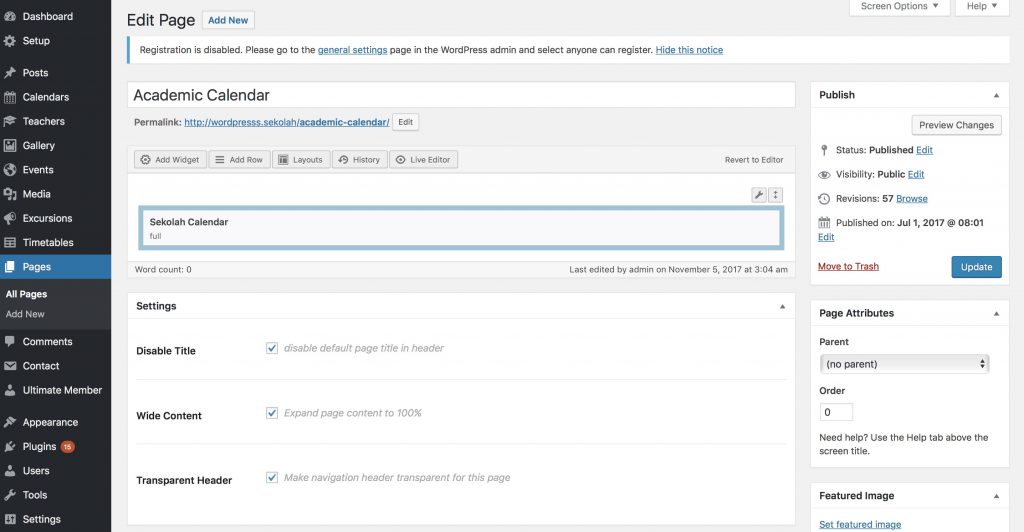
After widget is added to the page hover it click edit and fill in the fields as shown on the image below:
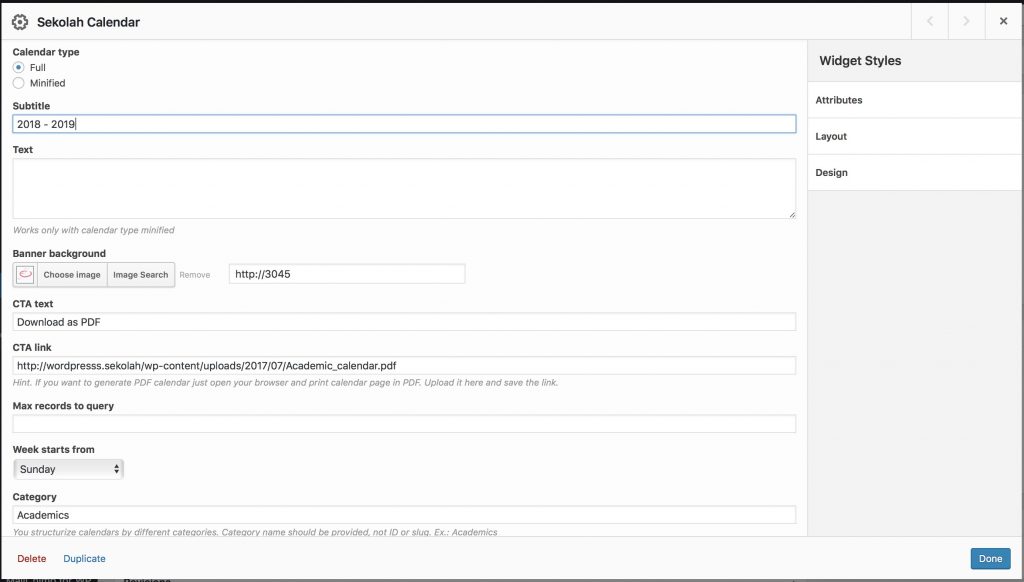
Make sure that Category setting is provided with the same category as all your previous calendar records. Note that category is case sensitive. Now click Publish or Update buttons to see your calendar in live. If you have any additional questions please use the form below to contact us.