Should you experience any problems during theme installation or customization most popular problems are highlighted below. Before contacting our support team make sure you have checked all the popular issues below.
Internal Server Error 500
Some hosting environmets restrict PHP parameters as a result you may experience error 500 during demo content installation. If this happens in your case please follow the steps that are described below.
Before using the theme, please follow an instruction below. After you have installed WordPress, find the htaccess file on your server, open it and add (to the very end of the file) the following code:
php_value post_max_size 16M
php_value upload_max_filesize 16M
php_value max_file_uploads 32M
php_value max_input_vars 5000
php_value max_execution_time 500
Please make sure you do this before installing and activating the theme, if you are installing it via Admin panel, and always before uploading any demo content.
Note: On some servers you may not be able to alter the htaccess file. If you encounter an issue with this, please contact your hosting provider. Mostly these alterations are needed for Demo Content import. For more technical information you may refer to this article.
500 Internal Server Error is the most typical error type. If this is your case please contact your hosting provider first and ask them to change these settings for you either in htaccess file or in PHP.ini configuration file. Why do you need it? Our theme comes with extra demo data and images that should be imported to your hosting. Cheap or shared hosting providers usually limit server resources in order to host as much websites as possible. These parameters are mostly only related to demo content import and your theme can run without them. Manual content import may be time consuming and drag and drop solution over FTP may not help as well. If hosting provider denies changing these parameters we may help you solve this issue. Depending on how long it will take we may charge you extra fee but a prepayment should be made in advance.
Error 404 Not Found
While it may seem that something is missing during demo content import this is typically just another way of how error 500 may be represented. Please refer to the previous Internal Server Error 500 article.
Stylesheet Missing Error
A common issue that can occur with users new to installing WordPress themes is a “Broken theme and/or stylesheets missing” error message being displayed when trying to upload or activate the theme. This error message does not mean that the theme you have purchased is broken, it simply means it has been uploaded incorrectly. Luckily, there is a very easy fix. Please follow the steps below to rectify this issue or watch the screencast.
- Download the final zip file from your downloads page.
- Unzip the final zip file; you should now have a final download folder.
- Do not upload the final download folder. Open up the final download folder.
- Browse the contents and find the actual theme folder. If you look inside the theme folder, you will see a “style.css” file. This is how you know you have found the theme folder.
- Using an FTP client, upload only the theme folder to your “wp-content/themes” folder.
- Login to your WordPress admin panel and activate the theme.
- Make sure you are not uploading themename-plugin.zip file under appearance > themes section. Should uploaded from plugins section.
Optional: If you do not wish to manually upload the theme only folder to your “themes” folder, there is an option. You can zip up the theme folder (remember, only the theme folder) and upload it via the WordPress themes admin panel by selecting “add new” and clicking “upload”. That’s all there is to it, please be absolutely sure you are uploading only the theme folder when trying to install a WordPress theme. If you have specific item questions or require technical assistance, we recommend you contact the author via their profile page.
Verify WEB Console Errors
The web console is used to track if you got any Javascript errors on your page. Use these steps to open and troubleshoot the console:
- Use this keyboard shortcuts to open the console:
- Chrome – Press Ctrl+Shift+J (Windows / Linux) or Cmd+Opt+J (Mac).
- Safari – Press Cmd+Opt+C.
- Refresh current page.
- Check console for errors.
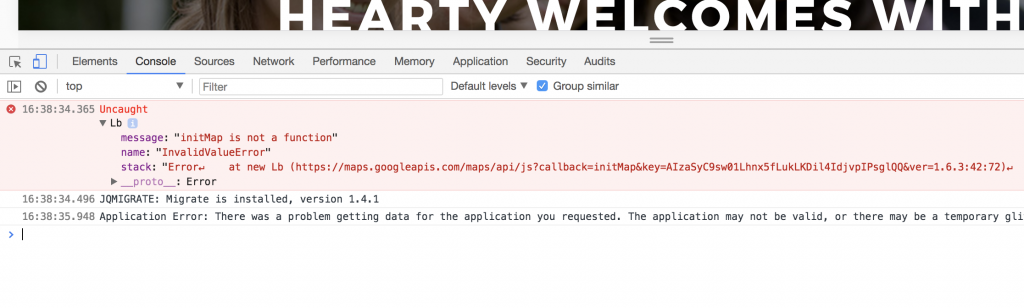
Demo Content not Showing Properly
If you experience problems uploading demo content please check below:
- Make sure again you followed installation steps correctly.
- Check permissions. Make it 777 before upload and 755 after.
- PHP settings are correct. Refer to section above.
If you experienced error 400 or error 500 during demo content import you may need to wipe your WordPress installation and repeat all steps again including modified PHP parameters and permissions.
Are You Sure You Want to do this? Please try again
If you are installing your theme from the WordPress theme installer, but get a message that says Are you sure you want to do this?, most likely your web server is configured with low PHP settings that only allow a certain size ZIP file to be uploaded via WP admin.
Most hosting companies configure their servers to only have the maximum file upload size limit at 8-10 MB, some are less. Some of our themes are about 10 MB in size which is due to the included plugins and all the demo content. So if you get this error, your web server is rejecting the upload due to the overall size of the ZIP archive file. WordPress is unfortunately giving you a rather ambiguous message in response. This is not a theme issue or bug.
There two ways to solve this problem.
- You can get your web host to increase your PHP limits so a larger zip file is allowed to be uploaded. They will know which limits to set if you explain the issue.
- You can upload your theme via FTP.
Recommended PHP configuration limits are as follows:
php_value post_max_size 16M
php_value upload_max_filesize 16M
php_value max_file_uploads 32M
php_value max_input_vars 5000
php_value max_execution_time 500
Additional Help
If you need more help please contact us and we’ll get back to you as soon as possible. Please do not forget to provide the following information:
- The name of the theme you are having issues with.
- Problem description in details as this will help us solve the issue quicker.
- Screenshot and links to problematic places.
- WordPress debug.log file.