Madang theme comes with various custom widgets and customization options that power catering and healthy meal planning features. One of the the recommended ways to customize theme is by changing demo content and use hints and tips that come along with admin interfaces. This page will cover WooCommerce product creation with custom nutrition facts feature from scratch. In order to do this go to Products > Add New to create your first product.
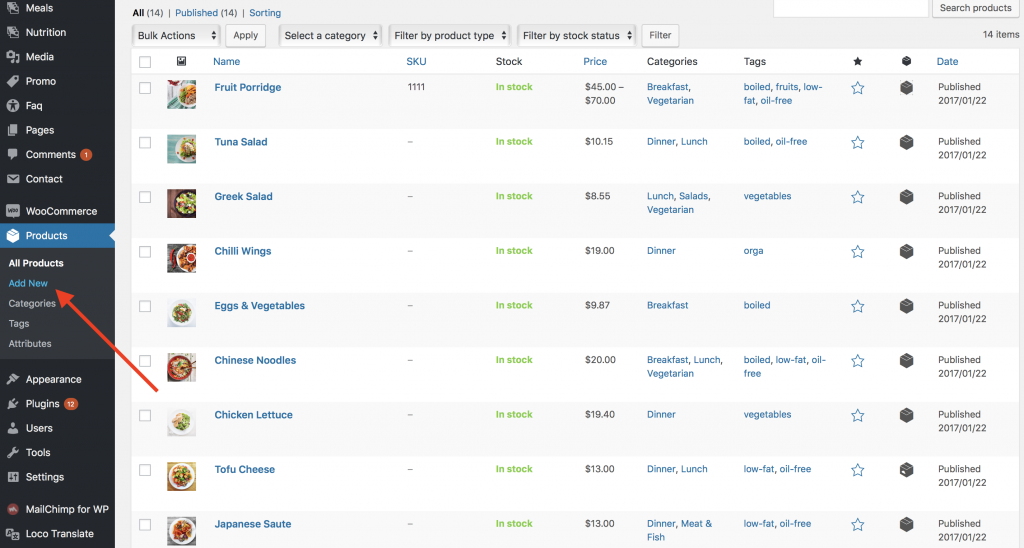
Once clicked you may find various options that are recommended to be filled in. These are:
- Product title
- Product description
- Product categories
- Product tags
- Product image
- Product gallery
- Product data
- Product extra details
- Product short description
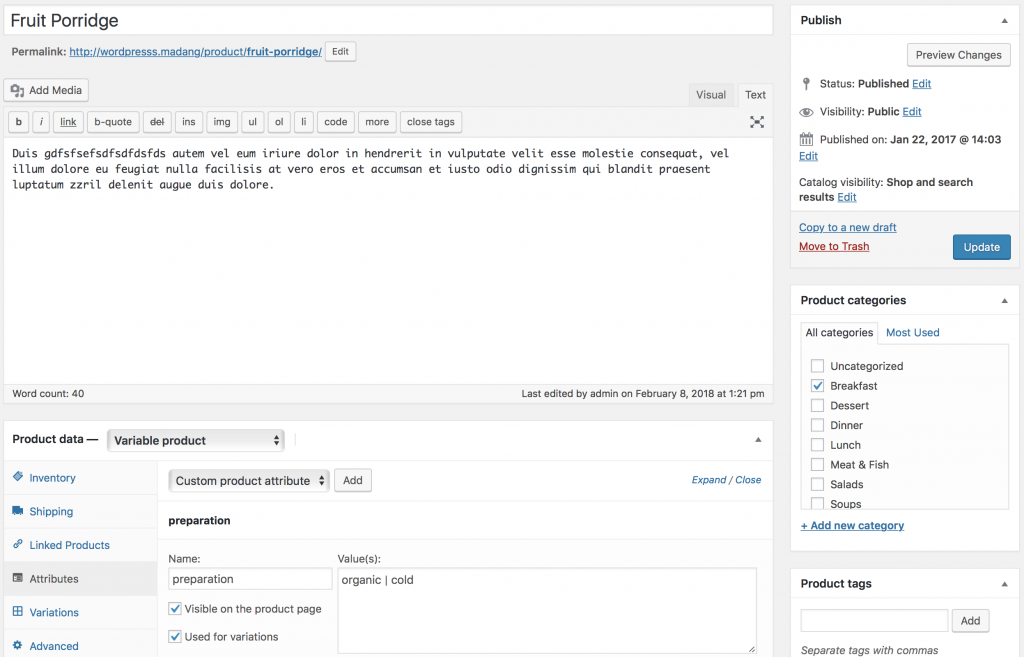
Depending on how you plan to sell the product it may have a fixed or variable price. In case the product has variable price you may specify different attributes that will affect pricing upon user selection. To get more information please refer to variable product page of WooCommerce documentation.
Nutrition facts calculations are enabled in this theme by default. Once user makes a checkout, goes to cart page or browse products nutrition facts calculations will be performed automatically. In order to ensure that calculations are correct a valid information should be provided. Fill in with numbers only the fields represented below. These are:
- Calories
- Proteins
- Fats
- Carbohydrates
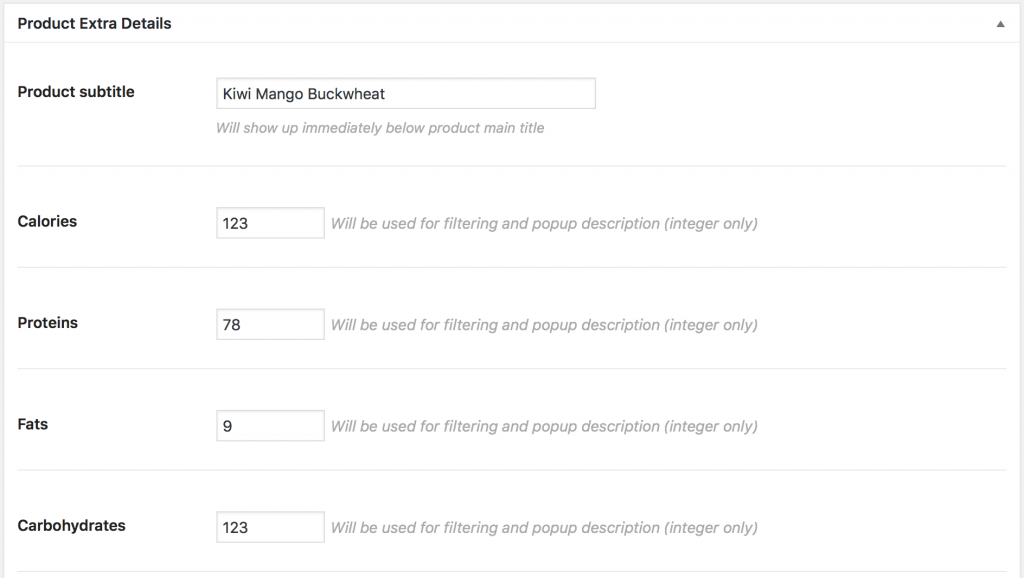
To find more options related to nutrition facts customization go to Appearance > Customize > E-commerce > Nutritions section of your admin panel. From this section you may completely disable calculations in cart and other places and change default calculation unit. For example, replace calories calculation in grams into oz. Refer to the image below.
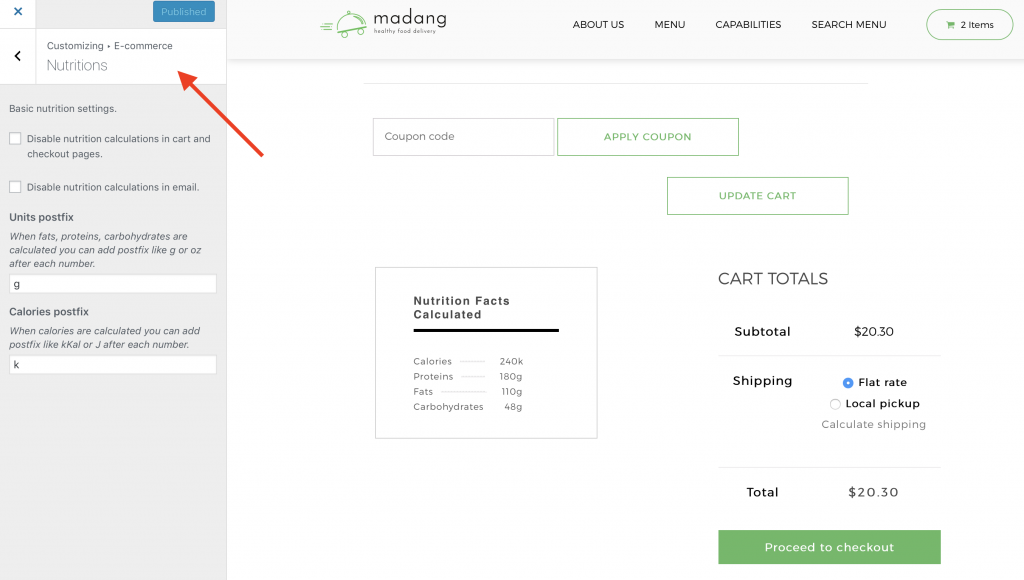
Repeat the above steps to all the products you want to list on your website and proceed to Pages > Add New section of your admin. Click on Add Widget and search for Madang Products Widget.
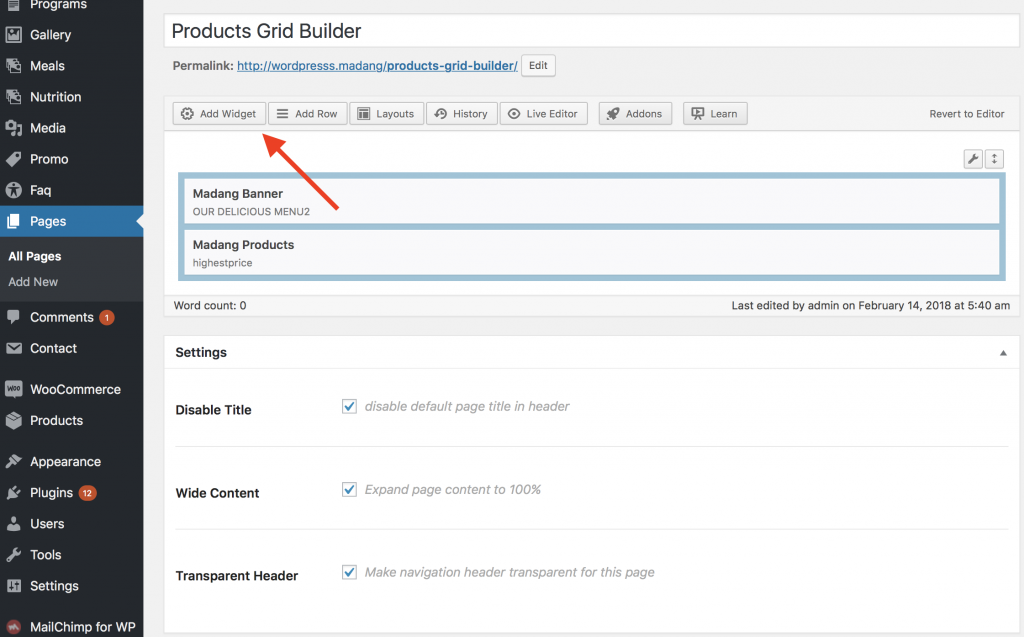
The widget will automatically query products from WooCommerce database. You can also modify the way how products will be represented. See the options below:
- Category – restrict meal listings to certain category.
- Records per page – number of meals to query.
- Remember selection – prevents default sorting option but saves listing filter state when user leaves the page and comes back again.
- Choose sidebar – make sure to choose right sidebar number here. In order to add sidebar widgets please proceed to Widgets section of your admin and add widgets there to the same sidebar number. It is important to add widgets with Ajax word in title for asynchronous query compatibility.
- Listing style – choose between grid or list style view.
- Pagination – enable disable pagination.
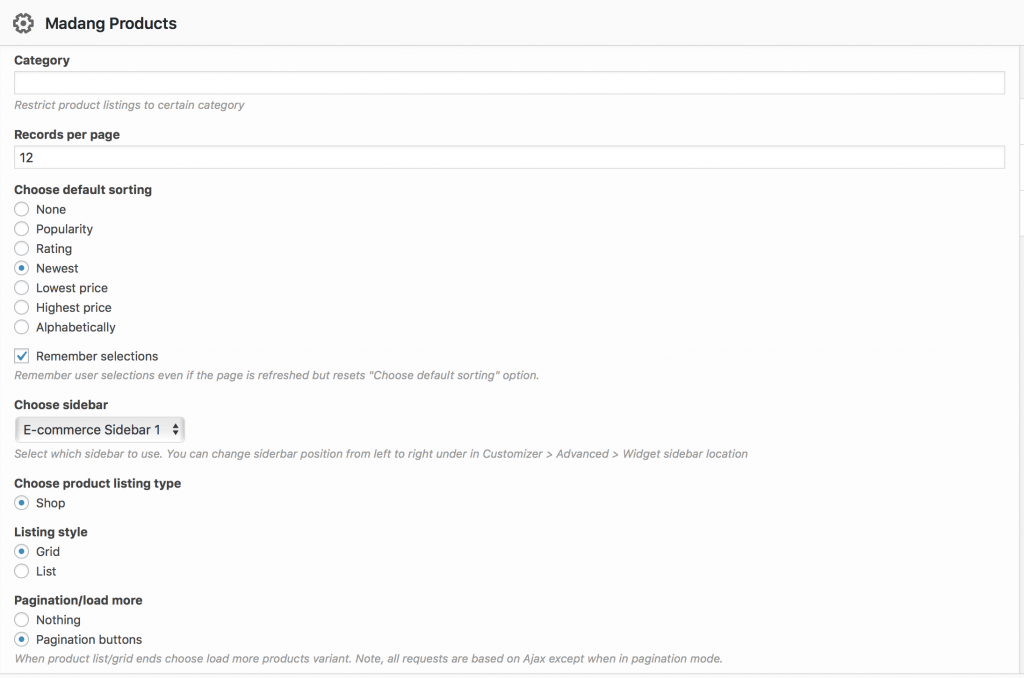
Now click Publish or Update button to see your page in live or feel free to ask additional questions below. In addition, you can refer to nutrition facts table page to get familiarized with more features of this product.